Santa Monica Sunday 7/20 4pm workout canceled due to a kids swim meet.
******
El Segundo is closed for repairs. They anticipate reopening in September.
******
SCAQ Monthly Membership is now an option at $120 per month!
You must email the SCAQ office scaq@swim.net to sign up, this option is not available online. Billing will take place automatically on the 1st of each month.
Santa Monica non-residents, please go to Culver! Santa Monica is being difficult.
Paying by the workout $15 is still an option!
******
Registration for US Masters Swimming membership is now open for 2025. The registration fee is $70. The link to join / renew is HERE. Membership comes with a lot of benefits and discounts.