Commencing November 2, 2020, This SCAQ Customer Portal link is where you will sign up for Masters Swim Practice starting with workouts. BEFORE YOU CLICK ON THE LINK, you must read the information below:
Sign Up for SCAQ Workouts:
DO I NEED TO REGISTER AS A NEW USER IN THIS PORTAL? No. If you were a SCAQ member before today, you are already set up in this portal. You WILL, however, need to reset your password. Keep reading to learn how to do that.
ARRIVING AT THE PORTAL / RESETTING MY PASSWORD Because there is a 99.9% chance you are already set up in the portal, the first thing you need to do is reset your password. You can do so by performing the following:
- When you arrive at the portal, click on the “My Account” button on the upper left side of the screen.
- The next screen will ask if you are a current customer? Click “Yes”
- On the next page, where it asks for your email and password, click the “Forgot Password?” button.
- On the “Forgot your Password” pop up, enter the email address associated with your SCAQ account (i.e., the email address to which we sent this email) and press the “Submit“ button. A code / temporary password will be sent to that email address. The email will be from “Southern California Aquatics” or “SCAQ”. If you do not see it, look in your junk/spam folder.
- After you retrieve the code (or verification token as they call it) from your email, type (or paste) it into the “Verify Code” pop up screen and press “Verify“.
- The next pop up screen, “Update Password”, is self-explanatory. Input your password and press the “Update Password” button. A popup screen saying “Your password was updated successfully” will appear. Press the “Close” button.
- After you successfully update your password and press the “close” button, you will be directed to the “Policies” page. You will need to agree to the policies and the waiver before going any further. Once you have accepted the policies, press the “Next” button.
Now you are ready to review your account information.
After you accept the policies and press the “Next” button, you will be automatically be directed to your “Account” page. You may be asked to perform a “Guardian Update.” Click: “I’ll do it later.”
Please note that as a Masters Swimmer, you are listed as both a “Student” and listed as a Mother / Father in the “Account Information” section. You can change yourself to a “Member” if you wish. We could not do that as part of the migration.
Concerning this “Student” section, please do the following in each area:
Verify the information already included in the “Student” section. You will need to click “Edit Student” to do so (Note: If three numbers appear after your name, please do not remove them). Please complete the “Student Custom Fields” at the bottom.
Next, input your payment details in the “Payment” Section. We accept VISA and MasterCard. Once your payment details are added, please review the “Account Information” section. Ensure your email address and phone details are accurate. IMPORTANT: Keep your communication notifications set to “Yes” so you receive the emails and text messages regarding potential schedule changes, pool closures, or other time-sensitive information.
Please complete the Emergency Contact Information located in the “Family Custom Fields” section. With all of that done, you are ready to sign up for some workouts.
Verify the information already included in the “Student” section. You will need to click “Edit Student” to do so (Note: If three numbers appear after your name, please do not remove them). Please complete the “Student Custom Fields” at the bottom.
Next, input your payment details in the “Payment” Section. We accept VISA and MasterCard. Once, your payment details are added, please review the “Account Information” section. Ensure your email address and phone details are accurate. IMPORTANT: Keep your communication notifications set to “Yes” so you receive the emails and text messages regarding potential schedule changes, pool closures, or other time-sensitive information. Please complete the Emergency Contact Information located in the “Family Custom Fields” section.
With all of that done, you are ready to sign up for some workouts:
Sign up for workouts is pretty straightforward. Click on the “Booking” icon on the upper left of the screen. From there, just follow the instructions. If you can figure out Amazon, this will be easy. Please take note of the filters at the top. By Clicking on the “Sessions” button, for example, you can filter to see the workouts by Pool. You can also filter by day of the week, etc.
You will be pleased to know that this new system has a Cart and, therefore, you can put all the workouts you want to sign up for into the cart and make one payment at the very end.
If you have any problems or questions, please call us in the SCAQ Office at (310) 390-5700 or email at SCAQ@Swim.net
Can’t Attend a Workout? If you know you cannot attend a workout, please let us know by 5 pm the day before so we can offer the workout to another member. Santa Monica and Culver workouts often have waitlists!
ENROLLMENT – To avoid registration error messages, be sure to add all of your workouts to your “shopping cart” before you “check out.” If you forget to add one, then wait 30 minutes before logging back into the portal to sign up.
UNSURE OF ENROLLMENTS?: If you are unclear if you have been enrolled in a workout, you can log in to your account and check. We will also be sending out daily reminders to let people know if they are enrolled in a workout the following day. Here is the link to the portal: SCAQ iClass Portal